How to Rename a candidate sub-list
Step - 1
Locate the "Candidate Tab" on the fourth option.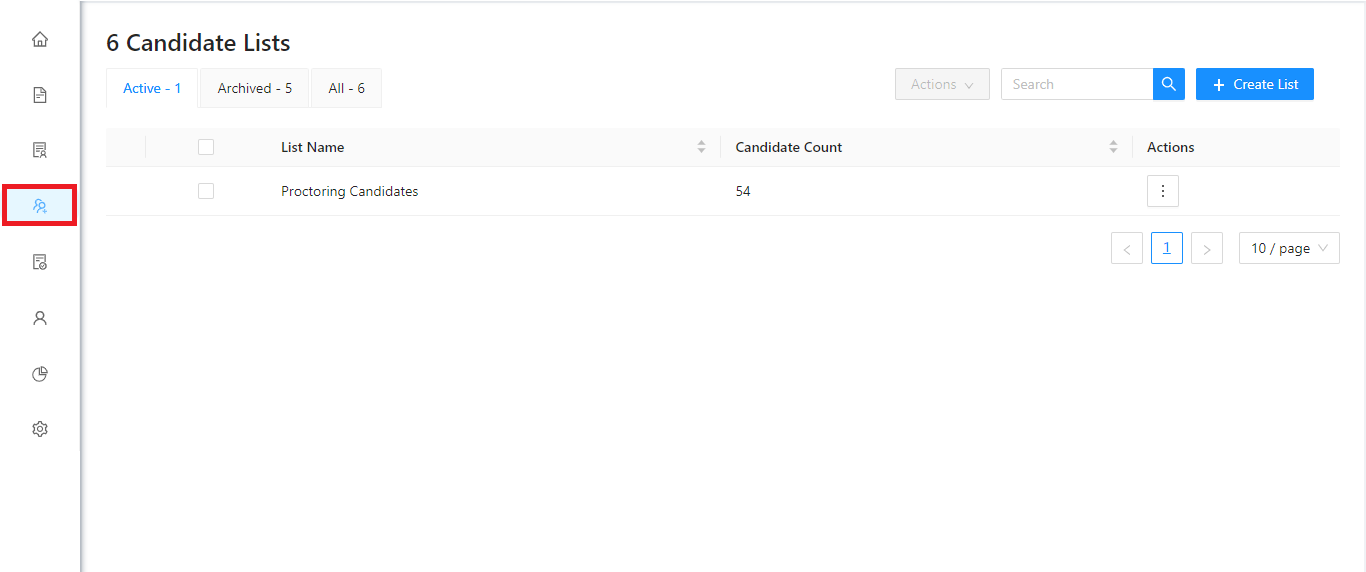
Step - 2
Now, select a candidate list and select the sub list which you wish to rename and then click on the "Three dots" below the actions menu, a variety of options will appear. Click on "Rename sub-list".
Related Articles
How to Rename a candidate list
Step - 1 Go to the Candidate section (4th option) in the admin portal. Step - 2 Select the candidate list you want to rename. Click on the three dots under the Actions menu and select Rename from the dropdown. Step - 3 In the popup that appears, ...How to add candidates manually
Step 1: Navigate to the Candidates Section Click on the "Candidates" icon in the left-hand navigation menu to access the candidates section. Step 2: Create a New List Click on the "Create List" button located at the top-right corner of the page. A ...How to edit the details of a candidate
Step 1: Click on the "Candidates" icon in the left-hand navigation menu to open the candidates section. Step 2: Locate the list containing the candidate whose details you want to edit. Click on the "Actions" button next to the desired list. From the ...How to Create the Sub list and Add candidates to an exam
If required, this feature can by used to manage a large number of candidates. Example: If there is a specific course in a college/school that has a large number of candidates giving different exams in an exam cycle. These candidates can be grouped ...How to Add Candidates to an Existing Candidate List Manually
You need to first create a candidate list to add candidates manually. You can refer to the article "Create a list." for guidance Step – 1 Go to the Candidate section (4th option) in the admin portal. Step – 2 Click on the three dots next to the ...