Response Log Report
Summary: View and download question wise responses given by candidate for their respective exams
Step 1 -
Look for the seventh option titled "Reports" and select it. After clicking on "Reports," a list of available reports will be displayed.
User can choose the specific report which they want by clicking on it.
Step 2 -
- Response Log Report
A user is required to click on "Exam" tab.
Step 3 -
On the next page, scroll down to the "All Exams" section and click on the Action Button (three dots) next to the exam name for which you want to view the Response Log Report.
A drop down will appear, click on "View Response Log Report"
Step 4 -
A list of Candidates will open, where you can click on their Unique ID to view their Response Log.
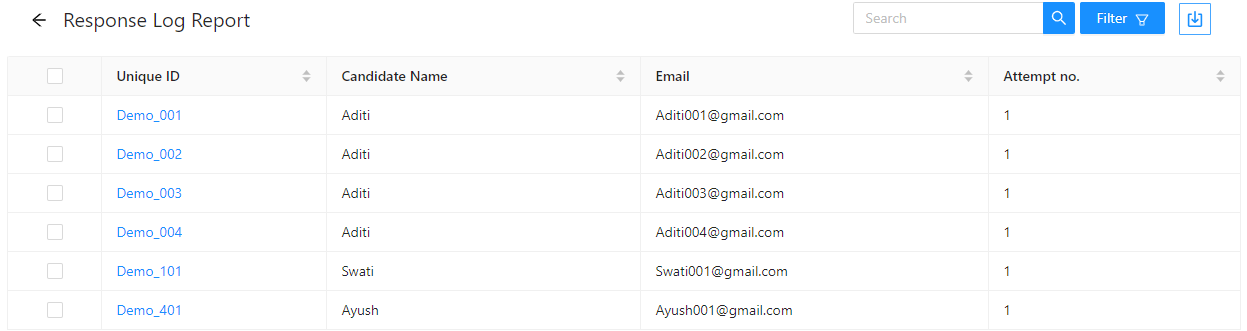
Step 5 -
After Clicking on the next page, the Candidate's Response Log will Appear for each Question.
Step 6 -
You can also download the candidate's response log report by selecting the candidate from the list and clicking on "Download" button.
Once the user clicks on download a dropdown menu of
- Candidate view
- Questionbank view
Related Articles
Registration Report
The registration report is a consolidated report containing the data of candidates who have registered for the exam through the registration form Step 1: Navigate to the report module and click on "Registration Reports". Step 2: Under 'All ...Activity Log Report
Step – 1 Look for the seventh option titled "Reports" and select it. Upon clicking on "Reports," a list of available reports will be displayed. User can choose the specific report which they want by clicking on it. Step – 2 Activity Log Report A user ...Slot Report
Step 1 - Look for the seventh option titled "Reports" and select it. Upon clicking on "Reports," a list of available reports will be displayed. User can choose the specific report which they want by clicking on it. Step 2 - Slot Report A user is ...Answer Sheet Report
Summary: See the results of all the candidates and download the answer sheet in candidate as well as question bank format. Step 1 - Navigate to the "Reports"tab. Step 2 - Answer Sheet Click on "Exam" tab. Step 3 - On the next page, scroll down to the ...Score Report
Step 1 - Look for the seventh option titled "Reports" and select it. Upon clicking on "Reports," a list of available reports will be displayed. User can choose the specific report which they want by clicking on it. Step 2 - Score Report A user is ...