How to login in your exam using mobile phone?
Mobile: How to connect your mobile to ExamOnline
Important Points:
- You should use GOOGLE CHROME browser only
- Chrome browser should be updated
- Notifications should be turned off as it could be counted in a suspicious activity
Step – 1 Click on the Link provided to you & enter the valid USERNAME & PASSWORD
Step – 2 Click on the Start/Resume button
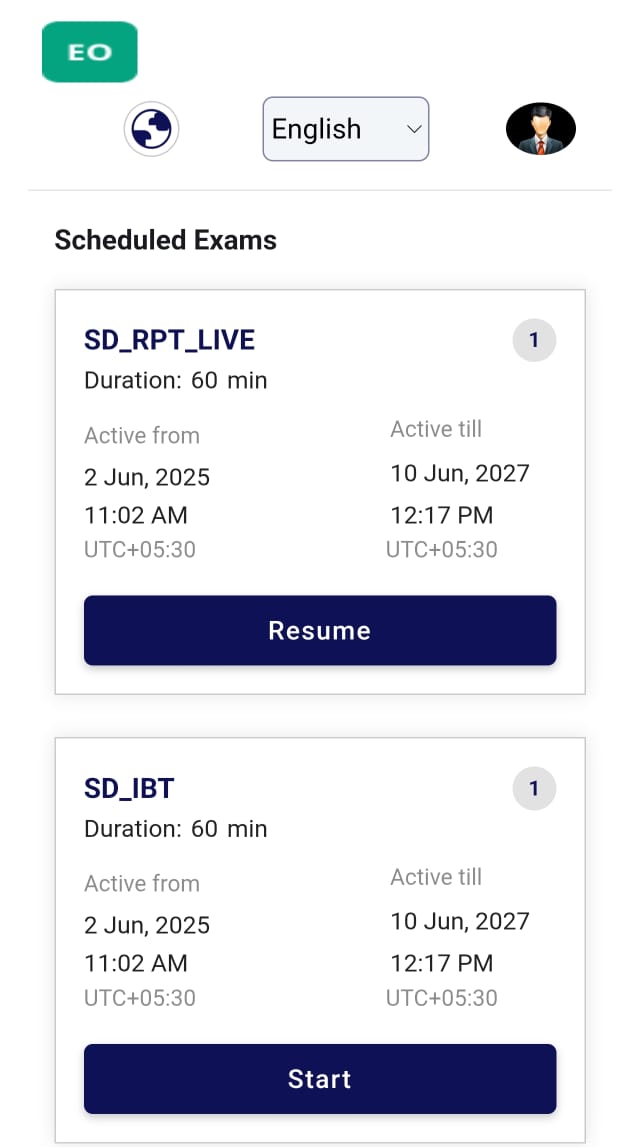
Step – 3 Click Allow to use your device’s location
Step – 3 Click Allow to use your device’s location
Step – 4 Please click on “Accept and Continue.”
Step – 5 Click on Allow to give access to Camera & Microphone
Step – 6 Candidate is required to take a picture of Himself/Herself & Identity card
Step:7- Candidate is all set to enter in the examination
Step:8- Candidate is required to click the Check box and then click on "Got It" button
Good to go for the Examination:
Related Articles
How to Configure an Exam
In the 'Exam Configuration' section, you need to define the fundamental settings for the exam, including Exam Controls, Proctoring, Exam Features, and QP Delivery. These settings encompass what actions are permitted or restricted during the test. ...How to Publish the Exam
Note: After the candidates are associated to the exam, we can proceed to publish the exam. The Review Page will open, giving you an opportunity to verify the specified exam details before publishing it. After checking all the necessary steps, you ...How to Create an Exam
Step – 1 You can access the 'ExamOnline Administration Portal' by logging in with the provided credentials. Configuring an Exam Step – 2 Choose the second option, labeled 'Exam,' from the menu on the left-hand side, and then click on "Create Exam" ...How to check the status of the exam
Navigate to the "Exam," tab. Here you be able to see the status of exams under the "Status Column". There are 5 different types of status, defined on the basis of different stages of exam creation: To be published: This status indicates that either ...How to check the status of the exam preparation
Step – 1 To review the exam preparation status, navigate to the exam icon on the left and click on the (+) button, as illustrated in the figure. Step – 2 Here, you can observe the exam preparation status. The green color indicates the configured exam ...