Adding Payment Vouchers / Coupons for a specific exam
Step 01: After navigating to the Payment Discounts tab from the Payments ribbon, click on the Payment Discounts tab to proceed.
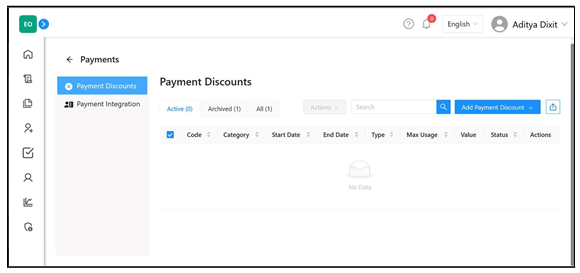
Step 02: Locate and click on the Add Payment
Discount button to begin creating a new voucher or coupon for the exam.
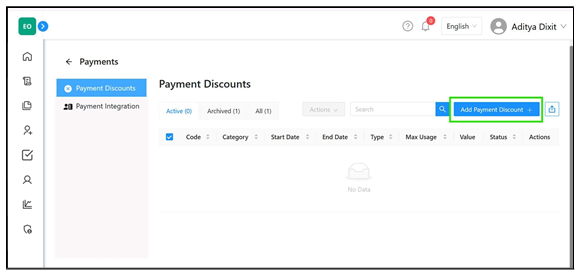
Step 03: Enter the required information in each field, then click Save Coupon.
- Category:
Vouchers: Single-use codes valid for one-time redemption only.
Coupons: Codes usable multiple times, with a customizable maximum usage limit.
- Code: Enter the unique discount code users will apply.
- Description: Add a brief description for the discount code. (Not Mandatory)
- Start Date: Set the date when the discount becomes active.
- End Date: Set the expiry date of the discount.
- Max Usage: (For coupons only) Enter the maximum number of times the code can be used.
- Type: Select Percentage for percentage discounts or Fixed for fixed amount discounts.
- Value: Enter the discount amount based on the selected type.
Step 04: The coupon or voucher will be added, and a popup confirming “Coupon has been added successfully” will appear on your screen.

Related Articles
Adding Payment Vouchers / Coupons from Global Payment Integration Portal
To create coupons/ Vouchers that can be associated to one or multiple exams already created Step 01: After navigating to the Payment Discounts tab from the Payments ribbon, click on the Payment Discounts tab. Step 02: Locate the Add Payment Discount ...Integrating the Payment Portal for a Specific Exam
Step 01: In the Central Admin Portal, click on the Exams section to begin the setup process. Step 02: Locate the Action button (three dots) on the right side of the exam for which you want to integrate the payment gateway. Step 03: Click on the ...How to Publish the Exam
Note: After the candidates are associated to the exam, we can proceed to publish the exam. The Review Page will open, giving you an opportunity to verify the specified exam details before publishing it. After checking all the necessary steps, you ...How to check the status of the exam
Navigate to the "Exam," tab. Here you be able to see the status of exams under the "Status Column". There are 5 different types of status, defined on the basis of different stages of exam creation: To be published: This status indicates that either ...How to check the status of the exam preparation
Step – 1 To review the exam preparation status, navigate to the exam icon on the left and click on the (+) button, as illustrated in the figure. Step – 2 Here, you can observe the exam preparation status. The green color indicates the configured exam ...